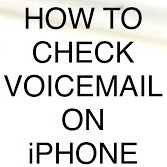Checking voicemail on iPhone is a simple process. This guide will walk you through the steps. We’ll also cover some common problems and how to fix them. By the end, you’ll be able to access your voicemails with ease.
What Is Voicemail?
Voicemail is a feature that allows callers to leave you a recorded message if you don’t answer your phone. When you check your voicemail, you can listen to these messages.
How To Check Voicemail On iPhone
Voicemail allows you to view voicemails left by your correspondents, in the order you want since they are displayed in the form of a list like SMS, unlike the classic consultation of voicemail, where the voice server imposes the listening order.
Voicemail on iPhone, you can add additional functions to the classic voicemail box that make it easier to use. You no longer have to call your mailbox to listen to your messages, but can do so directly via the phone app. All voice messages are available to you in a list until you delete the message.
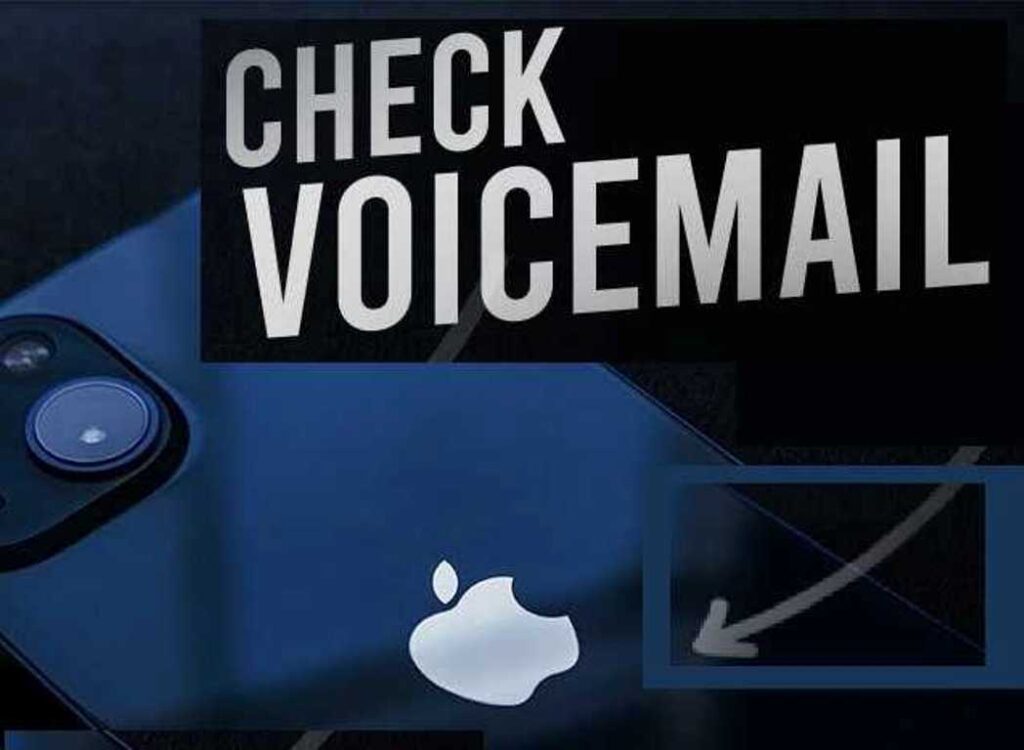
1. Accessing Voicemail
- Open the Phone App:
- Find and tap the Phone app on your home screen. It looks like a green icon with a white telephone.
- Go to the Voicemail Tab:
- At the bottom right of the Phone app screen, tap on the “Voicemail” tab. It usually has a small envelope icon.
- Listen to Your Messages:
- If you have new voicemail messages, you will see a list. Tap on any message to listen to it.
2. Setting Up Voicemail
If it’s your first time setting up voicemail, you’ll need to do a few things:
- Set Up a Greeting:
- Tap on “Greeting” in the Voicemail tab. You can choose between a default greeting or record a custom one.
- Create a Voicemail Password:
- If you are setting up voicemail for the first time, you may need to create a password. This step ensures that only you can access your messages.
- Record Your Name:
- Some services might ask you to record your name. This name will be used to personalize your voicemail greetings.
3. Visual Voicemail
Visual Voicemail lets you see a list of your messages and choose which ones to listen to. This feature is very handy.
- Access Visual Voicemail:
- In the Voicemail tab, you will see a list of your messages if Visual Voicemail is available.
- Listen to Messages:
- Simply tap on a message to listen. You can pause, rewind, or fast forward as needed.
4. Checking Voicemail from Another Phone
Sometimes you may need to check your voicemail from a different phone. Here’s how:
- Call Your Voicemail:
- From another phone, dial your own phone number.
- Enter Your Voicemail Password:
- When prompted, enter your voicemail password.
- Follow the Prompts:
- Listen to the instructions. You will usually be asked to press certain numbers to navigate through your voicemail.
5. Troubleshooting Voicemail Issues
If you’re having trouble with voicemail, try these solutions:
- Check Voicemail Settings:
- Make sure that your voicemail is properly set up. Go to Settings > Phone > Change Voicemail Password to ensure everything is correct.
- Update Your iPhone:
- Outdated software can cause issues. Go to Settings > General > Software Update to check for updates.
- Restart Your iPhone:
- Sometimes a simple restart can fix problems. Hold the power button and slide to power off. Wait a few seconds, then turn it back on.
- Reset Network Settings:
- If you still have trouble, you may need to reset your network settings. Go to Settings > General > Reset > Reset Network Settings. This will not delete your data but will remove Wi-Fi passwords and other network settings.
- Contact Your Carrier:
- If nothing works, contact your carrier. There may be an issue with your voicemail service that they need to fix.
6. Voicemail Notifications
Your iPhone should notify you when you have a new voicemail. Notifications usually appear on your lock screen or in the notification center.
- Check Notification Settings:
- Go to Settings > Notifications > Phone. Make sure that “Allow Notifications” is turned on.
- Customize Alerts:
- You can also choose how you want to be alerted, such as with a sound, badge, or banner.
7. Visual Voicemail Limitations
Visual Voicemail is not available on all carriers or in all regions. If you don’t see Visual Voicemail on your iPhone:
- Check Carrier Support:
- Visit your carrier’s website or contact them to see if Visual Voicemail is supported in your area.
- Update Carrier Settings:
- Go to Settings > General > About. If there’s an update available for carrier settings, you’ll see a prompt to install it.
8. Voicemail Transcription
Some iPhones support voicemail transcription. This feature converts your voicemail into text.
- Access Transcription:
- In the Voicemail tab, you might see a text version of your message below the audio.
- Enable or Disable Transcription:
- Voicemail transcription settings are usually controlled by your carrier. If you don’t see this feature, it may not be supported.
9. Managing Voicemail Messages
To keep your voicemail organized, you can manage your messages:
- Delete Old Messages:
- Swipe left on a message and tap “Delete” to remove it from your list.
- Save Important Messages:
- If there’s a message you want to keep, you can save it by tapping “Favorite” or “Save,” depending on your iPhone’s options.
10. Voicemail for Business
If you use your iPhone for business, you might need a more professional voicemail setup:
- Record a Professional Greeting:
- Make sure your greeting is clear and professional. You can use the “Greeting” option in the Voicemail tab to record a custom message.
- Set Up Multiple Voicemail Boxes:
- Some carriers allow you to set up multiple voicemail boxes for different purposes. Check with your carrier for details.
Conclusion
Checking voicemail on your iPhone is straightforward once you get the hang of it. Whether you’re setting it up for the first time or troubleshooting issues, this guide should help. If you encounter problems, don’t hesitate to reach out to your carrier or check for updates. With these tips, you’ll be able to manage your voicemails efficiently and stay connected.