If your TV has the SMART TV function, then duplicating the image from your phone to it is as easy as pie. To find out how to connect your phone to your TV in each specific case, let’s look at these methods in more detail.
How to Connect Your Phone to TV?
Method #1. Via USB Cable
You can only launch video and audio files stored in your smartphone’s memory through the TV’s built-in file manager, as is the case with a regular flash drive, so keep in mind that you won’t be able to play games, access the Internet, or work with documents via USB.
- Connect your phone to the TV using a USB cable.
- If automatic pairing does not occur, then press the “Source” button on the TV remote control.
- Next, select USB.
- Confirm the connection on the smartphone screen.
The easiest way to connect is a wired connection via a USB cable.
Method #2. Connecting via Wi-Fi
There are several ways to connect your phone to your TV via Wi-Fi. We’ll tell you about the most popular and convenient protocols. The significant disadvantages of this method include the low speed of data transmission, so it is only suitable for transferring small files.
- Enable Wi-Fi Direct on your TV.
- Go to the Wi-Fi menu → Wi-Fi Direct on your smartphone.
- Find the name of your TV in the list.
- Enjoy watching on a large display.
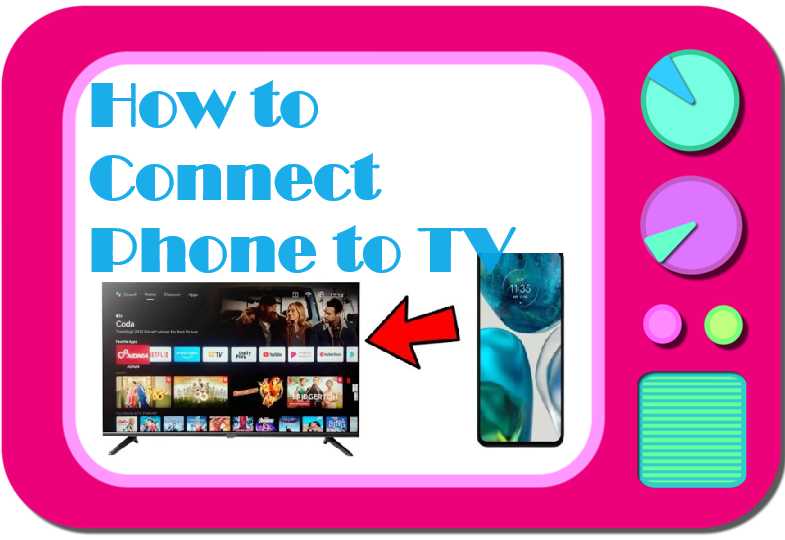
Method #3. Via Bluetooth
You can connect your smartphone to your TV via Bluetooth using the built-in module or a special Bluetooth adapter.
If the TV is equipped with a built-in Bluetooth module, then to pair it, simply activate the function in the settings of both gadgets. After that, in the TV settings, you need to select your smartphone and wait for the connection.
If the connection is made using a Bluetooth adapter, then first you need to connect it to the TV, then press the button on the adapter body. In the TV menu, in the settings section, find the item “Available devices”, select the name of your phone from the list and wait for pairing.
Method #4. Connecting via HDMI cable
This interface allows you to display your phone’s screen on a TV in high resolution with support for digital audio signals. The picture is of higher quality when connected via a wire, but the very fact of being “tied” to a cable is an obvious drawback.
- Connect the gadgets using an HDMI cable.
- Turn on both gadgets.
- Press the “Source” button on your TV remote and select “HDMI connection” as the source.
- The smartphone screen should start up on the TV within a few seconds.
Important! Before connecting devices with a cable, turn off their power. When hot-plugging, due to the potential difference in the cable, a current flows, which can be destructive to the ports and their contacts.
Method No. 5. Connecting the Phone via Apps
You can connect your phone to your TV using third-party applications. There are many of them today for both iOS and Android. This application allows you to duplicate the image from your smartphone screen to your TV, laptop or PC in a few clicks.
FAQ Connecting Phone to TV
How to connect a phone to an old TV?
If your TV is too old and does not support all of the above technologies, you can try connecting via a good Rca To Micro Usb Cable.
Can you use your phone as a TV remote control?
Yes, many modern TVs with Smart TV function allow you to use your phone as a remote control.
What is the best way to connect your phone to your TV for watching a movie?
To watch high-quality movies and videos, we recommend connecting your phone to your TV using any method that allows you to stream large files in high definition without loss.