On Twitter, the basic configuration of an account allows all users of the platform to access your profile and read your tweets. But it is entirely possible to make your Twitter account private, which will limit access and visibility to your followers only, whom you will authorize in advance to follow you or not. We explain the procedure step by step!
So, follow this method dedicated to teaching you how to secure and manage your privacy on Twitter. This article will teach you how to make your account private on twitter in a few seconds!
How to Private Your Twitter Account?
To make your Twitter account private and protect your tweets, you can use your smartphone or your computer.
On Android and iOS
The 5 steps to make your Twitter account private on mobile:
- Tap your profile picture at the top left of the screen to open the drop-down menu,
- Then, at the bottom of this menu, choose Settings and Support (Settings and Support on iOS),
- In the submenu, select Settings & Privacy (Settings & Privacy on iOS),
- Then choose Privacy & Security , then tap Audience & Identification ,
- Check the Protect my tweets option to make your account private.
On Computer
- On your home page, in the menu on the left, click on More (represented by a circle containing three dots),
- In the menu that just opened, choose Settings and support ,
- In the submenu, select Settings and privacy ,
- Then choose Privacy & Security , then click Audience & Identification ,
- Finally, check the Protect my tweets option.
Go to the app settings to make your Twitter account private.
All you have to do is check this box and your account is private!
A small padlock will then appear after your username, confirming the privatization of your Twitter account.
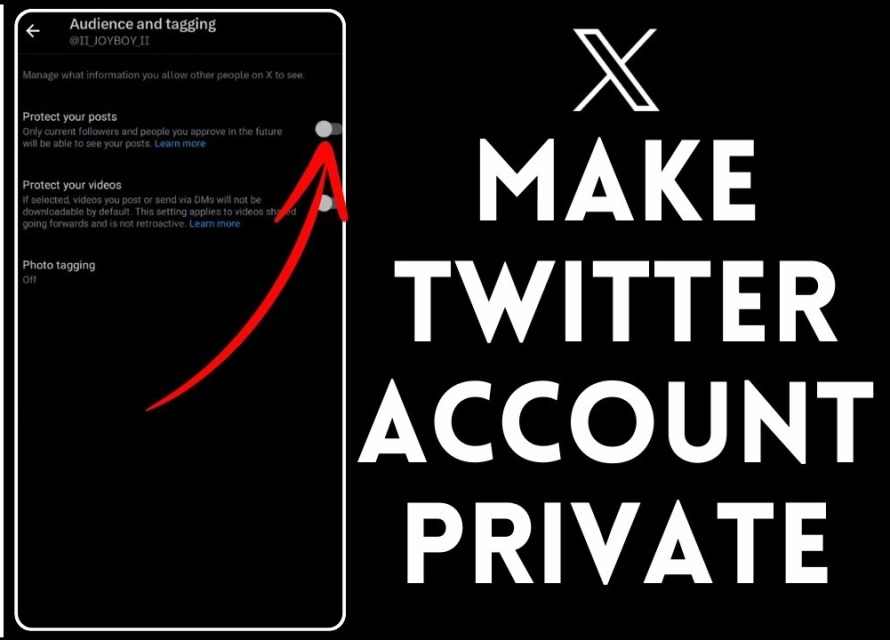
In Short Summary to Make your Twitter Account Private
✅Log in to your Twitter account on your computer or from the mobile app;
✅Click on your profile picture at the top right of the home page;
✅Click on the “Settings and privacy” button. This will allow you to protect your personal information such as your username, profile picture, date of birth as well as your list of friends and subscriptions;
✅Click on the “Privacy and Security” option in the left menu;
✅Under the “Account Security” section, enable the “Protect my Tweets” option by checking the corresponding box.
Is this your first time activating this box? Twitter will ask you for confirmation to make your account private.
Once you enable protection for your tweets, only users you approve will be able to see all of the content on your profile. However, other users will no longer be able to view it.
Your account privacy has been successfully changed from public to private. With this setting, your Tweets can now only be read by your followers. From then on, you will receive a follow request as soon as a new user wants to follow you.
