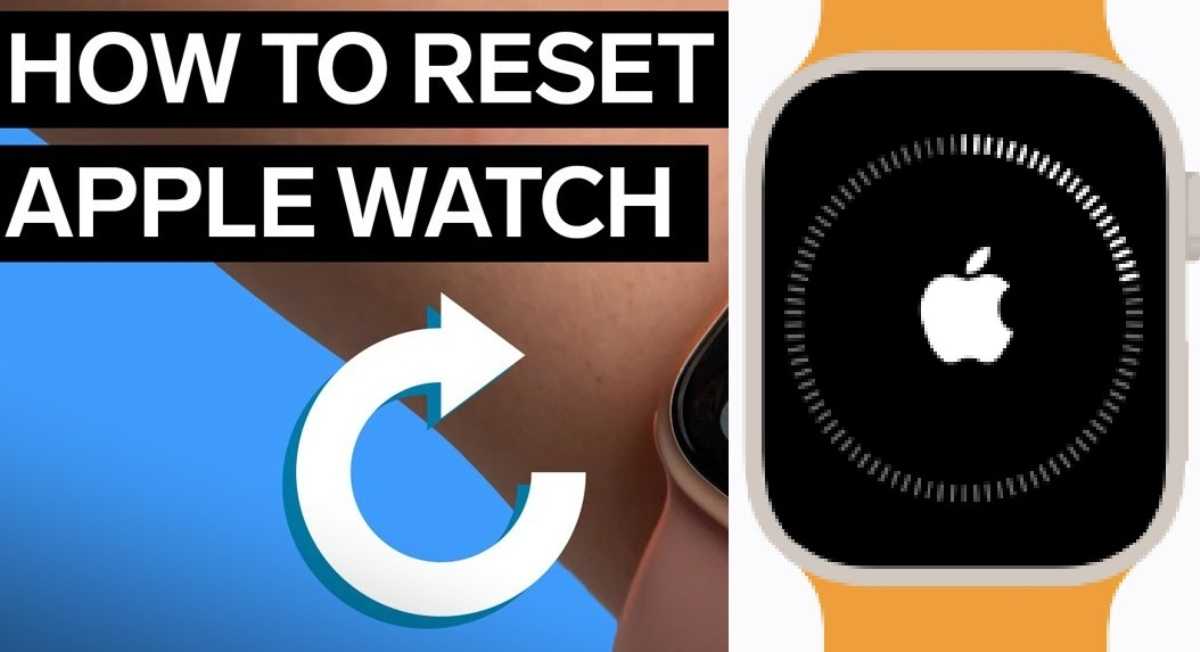If you want to sell or give away an old Apple Watch, it is important to erase your data on the watch. Also, if your Apple Watch is acting up, it is sometimes necessary to reset Apple Watch. But how exactly do you do that? On this page you will find the answer to that question.
How to Reset Your Apple Watch Without iPhone?
Want to reset your Apple Watch, but you don’t have your iPhone at hand or it’s broken?
- Then go to ‘Settings’ on your Apple Watch.
- Then tap the following buttons: ‘General’ -> ‘Reset’ -> ‘Erase all content and settings’.
- Here you enter your password or access code.
- By then clicking on ‘Erase everything’ you permanently reset the Apple Watch.
Forgotten your code or Apple ID? Then put your Watch on the charger and hold the side button for a long time. Release when the on/off button appears at the top right of the screen. Click on the Digital Crown until you see ‘Erase all content and settings’. Choose ‘Reset’ and confirm your choice.
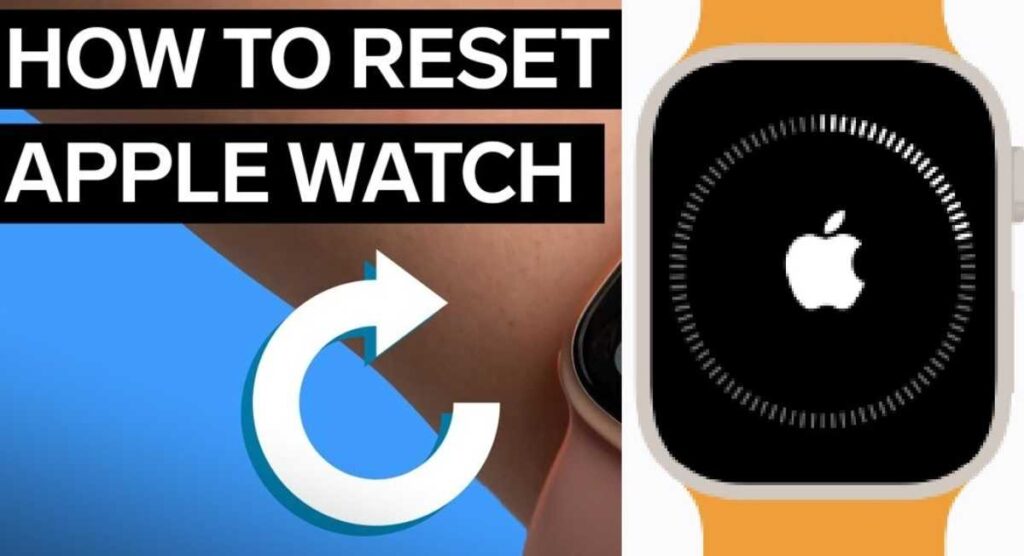
How to Reset your Apple Watch via your iPhone?
For example, if your Apple Watch freezes or no longer charges, a reset may be the only solution. The good news is that you can easily reset your Apple Watch via your iPhone if it is still paired.
- Go to the Watch app, click on ‘My Watch’ and then choose ‘All Watches’.
- Your Apple Watch should be listed.
- Click on the info button next to your watch and choose ‘Unpair Apple Watch’.
- Then enter your Apple ID and choose ‘Unpair’.
- When you do this, the device will make a backup itself.
Recovery from Serious Problems
If you can’t do a factory reset and you can’t unpair your Apple Watch, then the problems are a bit more serious. But even then, there is a solution.
You can restore your Apple Watch in case of serious problems using the iPhone. This is a different procedure than the one mentioned above and should only be used if the watch no longer responds to anything. An animation will appear on the screen of the Apple Watch, with the instruction to hold it close to an iPhone. In addition, a red exclamation mark may be visible.
Hold your Apple Watch near your iPhone. Your iPhone must be running iOS 15.4 or later.
Both devices are connected to WiFi and Bluetooth is enabled.
Unlock the iPhone.
Place the Apple Watch on the charger.
Double-press the side button (not the Digital Crown).
Follow the steps that appear on your iPhone.
Does every Apple Watch version Reset the same way?
Yes, resetting your Apple Watch works the same, regardless of which version of the Apple Watch you have.