Have you ever had to turn off your iPhone for some reason? Newer iPhone models have a different shutdown method than earlier models of the device. This article will show you how to turn off iPhone.
Note that turning off the iPhone literally turns it off completely. When the device is turned off, it will not be able to be used in any way until it is turned on again from the on / off button.
Most iPhones have a “Slide to Power Off” feature that requires a properly functioning screen. To solve this problem and to help you, we decided to put together this guide, where we have described the process for newer iPhone models.
How to Turn Off iPhone 11 with Black Screen?
On older iPhone models with a Home button, the Lock/Unlock button could be pressed and held. This would enable the “Slide to Power Off” option. Pressing and holding this button on the latest iPhone models, such as the iPhone 11, activates Siri (a software intelligent agent). If this is the case, you can follow the steps below to turn it off:
Step 1: Press and release the volume up button on the right side of your phone. Avoid long pressing or holding the button as this will only increase the ringer volume.
Step 2: Follow the same steps with the volume down button and in this case avoid pressing too long.
Step 3: Now press and hold the Lock/Unlock button until the screen turns off.
Step 4: Do not release the Lock/Unlock button if you want to restart the phone. Instead, press and hold it until the phone reboots.
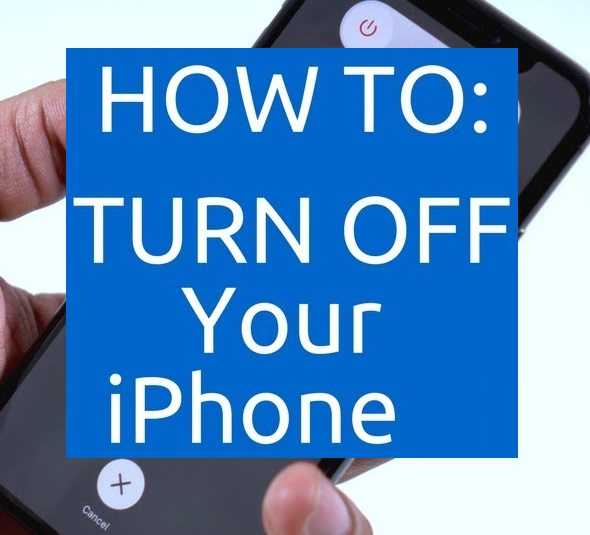
How to Turn Off iPhone X with Black Screen?
Here again, the process of turning off the iPhone X without a screen is similar to that of the iPhone 11. If your screen is damaged or unresponsive, you will need to do a hard reset. If you are not sure how to perform the forced shutdown in question, follow these steps:
Step 1: Quickly press and release the Volume Up button.
Step 2: Repeat the same step with the volume down button.
Step 3: Press and hold the side button until the screen goes black.
Step 4: Release the button and wait for the phone to turn off.
How to Turn Off iPhone 8 with Black Screen?
Unlike older phone models, where the battery could be removed to turn it off, the new smartphones are significantly different. For example, the iPhone 8 has a battery that can only be removed with the help of specialists in this field, and these phones also require you to use the screen when you turn them off during normal use. However, there are situations where you may need to turn off the smartphone without using the screen. As with the other examples above, your device’s screen may be broken or appear frozen and unresponsive.
The iPhone 8 is one of those iPhone models that has a Home button. However, in this case, you can’t use this button to perform a forced restart like you can with earlier iPhone models. Instead, follow the steps provided below:
Step 1: Quickly press and release the volume up button on the right side of the smartphone. Avoid long pressing or holding the button as this will only increase the ringer volume.
Step 2: Do the same with the volume down button. And here, don’t keep the button pressed for too long.
Step 3: Now press and hold the lock/unlock button. Once you see the screen go black, release the button to finally turn off the mobile phone.
Step 4: Do not release the lock/unlock button if you only want to reboot the phone and not turn it off. Instead, keep the button continuously pressed until the phone reboots.
How to Turn Off iPhone 7 with Black Screen?
The iPhone 7 also has a Home button like the iPhone 8, but even in this case the button cannot serve us in the specific situation. Users with earlier models with a “real” Home button would force the device to shut down using it. This is done by holding down the “Side/Top” buttons and the “Home” button at the same time. The process of turning off the new generation iPhone 7 without the option to use the “Home” button is a little different. This is due to changes in the functionality of the “Home” button. See the following steps below if you need to restart or shut down an iPhone 7 with a damaged screen :
Step 1: Press and hold the side button.
Step 2: At the same time, press the volume down button as well until the phone turns off. You must release the buttons immediately after turning off the phone to avoid restarting it.
Conclusion
Different iPhone models differ in the processes for shutting down without using the screen. However, as you can see, the process is not that complicated at all. Since the possibility of dropping or bumping your phone causing the screen damage is high, these tips can be helpful. Knowing how you can turn off your iPhone without having to use the Slide to Power Off option would be useful in such cases.