HBO Max is a popular streaming service. It offers a lot of movies, TV shows, and original content. Many people use it on their TVs to enjoy high-quality entertainment. But sometimes, HBO Max doesn’t work as expected. This can be frustrating. If you’re having trouble, don’t worry. In this article, we will explore several reasons why HBO Max might not be working on your TV. We will also discuss how to fix these problems.
1. Check Your Internet Connection
The first thing to check is your internet connection. HBO Max requires a stable internet connection to stream content. If your connection is slow or unstable, you might experience buffering, freezing, or issues loading content.
Steps to check your internet connection:
- Test Your Speed: Use a speed test website or app. You should have a minimum of 5 Mbps for standard definition (SD) content and at least 25 Mbps for high definition (HD) or 4K content.
- Restart Your Router: Sometimes, simply restarting your router can fix connectivity issues. Unplug it, wait for 30 seconds, and then plug it back in.
- Check Other Devices: Try using another device connected to the same network. If other devices are also having issues, the problem might be with your internet service provider (ISP).
- Move Closer to the Router: If you are using Wi-Fi, being too far from the router can affect your connection. Try moving closer to see if that improves the situation.
2. Update the HBO Max App
An outdated app can cause problems. HBO Max updates its app regularly to fix bugs and add new features. If you are using an old version of the app, it might not work properly.
Steps to update the app:
- Go to Your TV’s App Store: Open the app store on your smart TV.
- Search for HBO Max: Find the HBO Max app in the store.
- Check for Updates: If an update is available, you will see an option to update. Install the update and restart the app.
3. Restart the HBO Max App
Sometimes, the app itself can have issues. Restarting it might help.
Steps to restart the app:
- Close the App: Press the Home button on your remote to exit the HBO Max app.
- Open the App Again: Find the HBO Max app and open it again.
- Check for Improvements: See if the app is now working properly.
4. Check for TV Software Updates
Your TV’s software needs to be up-to-date to run apps smoothly. If your TV’s software is outdated, it can affect the performance of HBO Max.
Steps to update your TV’s software:
- Go to Settings: Access the settings menu on your TV.
- Find Software Update: Look for an option related to software or system updates.
- Check for Updates: If an update is available, follow the instructions to install it.
- Restart Your TV: After updating, restart your TV to apply the changes.
5. Clear the Cache and Data
Sometimes, the app’s cache and data can become corrupted. This can cause problems with streaming.
Steps to clear the cache and data:
- Open Settings: Go to the settings menu on your TV.
- Find Applications: Look for the applications or app management section.
- Select HBO Max: Choose the HBO Max app from the list.
- Clear Cache/Data: There should be options to clear cache or data. Select these options to refresh the app.
- Restart the App: Open HBO Max again and check if it works.
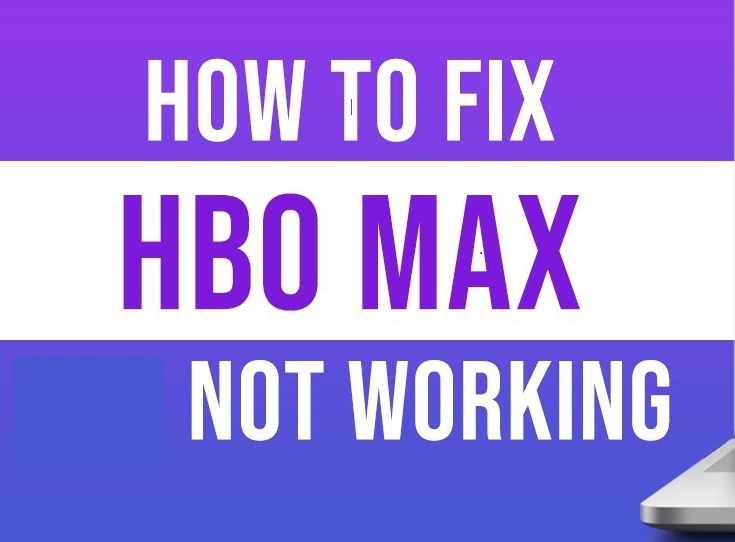
6. Check for Device Compatibility
Not all TVs and devices are compatible with HBO Max. Make sure your device supports the HBO Max app.
Steps to check compatibility:
- Visit HBO Max Website: Check the HBO Max support page for a list of compatible devices.
- Verify Your Device: See if your TV or streaming device is listed.
- Consider Alternatives: If your device is not compatible, you might need to use another device like a streaming stick (Roku, Amazon Fire Stick, Apple TV) or a gaming console that supports HBO Max.
7. Reinstall the HBO Max App
If none of the above steps work, try reinstalling the HBO Max app. This can resolve issues caused by corrupted files.
Steps to reinstall the app:
- Uninstall the App: Go to the app management section on your TV and uninstall HBO Max.
- Restart Your TV: Turn off your TV and unplug it for a minute. Plug it back in and turn it on.
- Reinstall the App: Go to your TV’s app store and search for HBO Max. Install the app again.
- Log In: Open the app and log in with your credentials.
8. Check for HBO Max Service Outages
Sometimes, the issue might not be on your end. HBO Max may be experiencing server problems or outages.
Steps to check for service outages:
- Visit HBO Max’s Website: Look for any announcements about service outages or maintenance.
- Check Social Media: Look for posts on HBO Max’s social media pages. They often provide updates on service status.
- Contact Support: If there is no information online, contact HBO Max customer support for assistance.
9. Verify Your Subscription
Ensure that your HBO Max subscription is active. An expired or canceled subscription might prevent you from accessing content.
Steps to verify your subscription:
- Log In to HBO Max: Use a computer or mobile device to log in to your HBO Max account.
- Check Subscription Status: Look for information about your subscription status.
- Renew or Update Payment: If your subscription has expired, renew it or update your payment information.
10. Reset Your TV to Factory Settings
As a last resort, you might need to reset your TV to factory settings. This will erase all settings and apps, so use it only if other solutions haven’t worked.
Steps to reset your TV:
- Go to Settings: Access the settings menu on your TV.
- Find Reset Option: Look for an option related to factory reset or system reset.
- Follow Instructions: Confirm and follow the on-screen instructions to reset your TV.
- Reinstall HBO Max: After resetting, reinstall the HBO Max app and set up your TV again.
Conclusion
If HBO Max is not working on your TV, there could be many reasons behind it. Common issues include internet connectivity problems, outdated apps, or software issues on your TV. By following the steps outlined in this article, you should be able to troubleshoot and resolve most problems.
Start by checking your internet connection and updating the HBO Max app. If those steps don’t work, try restarting the app, updating your TV’s software, or clearing the app’s cache. If all else fails, consider reinstalling the app or resetting your TV to factory settings.
Remember, sometimes the issue might be with HBO Max’s servers or your subscription status. Always check for service outages and verify your subscription.
If you’ve tried all these steps and are still having trouble, don’t hesitate to contact HBO Max customer support. They can provide additional assistance and help you get back to enjoying your favorite content.