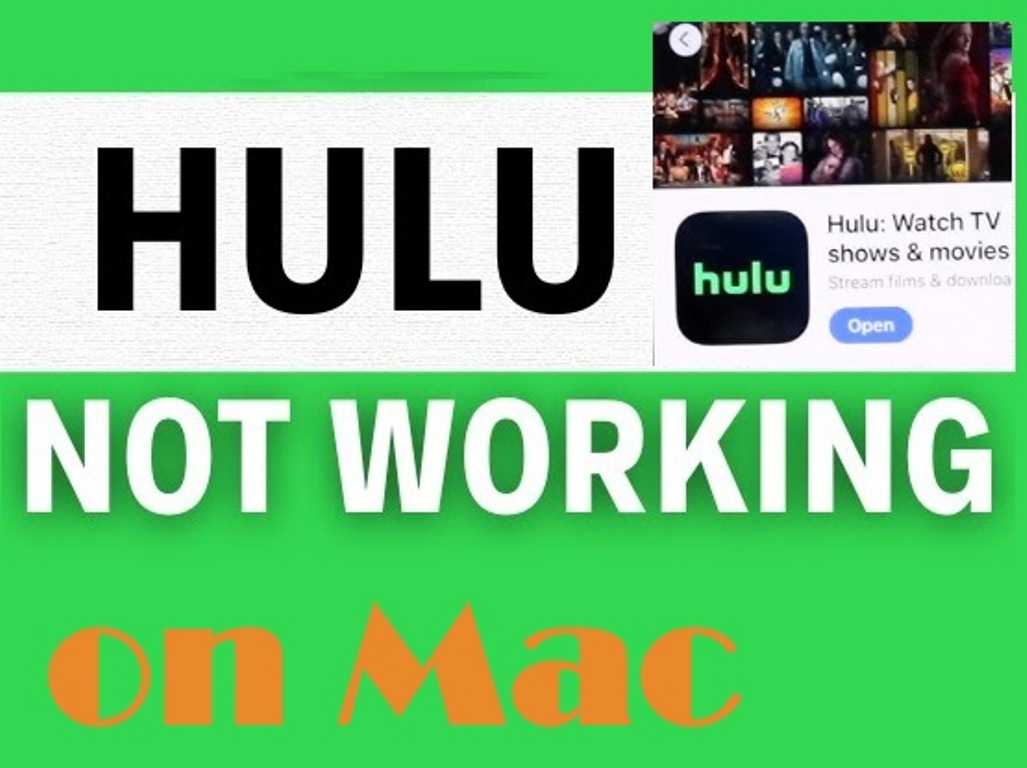Hulu is a popular streaming service that lets you watch movies, TV shows, and more. It’s available on many devices, including Macs. But sometimes, Hulu might not work properly on your Mac. This can be frustrating. In this article, we will explore why Hulu might not be working on your Mac and how to fix the problem.
1. Check Your Internet Connection
One of the most common reasons Hulu might not work is a poor internet connection. Hulu needs a stable internet connection to stream content. If your connection is slow or unstable, Hulu may not work properly.
How to Check Your Internet Connection:
- Run a Speed Test: Use a speed test website or app to check your internet speed. You can use sites like Speedtest.net. Make sure your download speed is at least 3 Mbps for standard definition and 8 Mbps for high definition.
- Check Your Connection: Ensure your Mac is connected to the internet. Check the Wi-Fi icon in the top-right corner of your screen. If it shows you are not connected, connect to a network.
- Restart Your Router: Sometimes, restarting your router can fix connection issues. Turn off your router, wait a minute, and then turn it back on.
2. Update Your Browser
Hulu works with many web browsers, but it requires up-to-date software. If your browser is outdated, Hulu might not work correctly.
How to Update Your Browser:
- For Safari:
- Go to the Apple menu and choose “App Store.”
- Click on the “Updates” tab.
- Look for any updates for Safari and install them.
- For Chrome:
- Open Chrome and click on the three-dot menu in the top-right corner.
- Go to “Help” and select “About Google Chrome.”
- Chrome will check for updates and install them automatically.
- For Firefox:
- Open Firefox and click on the three-line menu in the top-right corner.
- Go to “Help” and select “About Firefox.”
- Firefox will check for updates and install them automatically.
3. Clear Your Browser Cache
Sometimes, cached data in your browser can cause issues with streaming services. Clearing your browser cache can help resolve these issues.
How to Clear Your Browser Cache:
- For Safari:
- Open Safari and go to “Safari” in the top-left corner.
- Select “Preferences,” then go to the “Privacy” tab.
- Click on “Manage Website Data” and then “Remove All.”
- For Chrome:
- Click on the three-dot menu and go to “More Tools” and select “Clear Browsing Data.”
- Choose “All time” as the time range and check “Cached images and files.”
- Click “Clear data.”
- For Firefox:
- Click on the three-line menu and go to “Settings.”
- Choose “Privacy & Security” and scroll down to “Cookies and Site Data.”
- Click on “Clear Data” and check “Cached Web Content.”
4. Disable Browser Extensions
Browser extensions can sometimes interfere with streaming services. Try disabling your extensions to see if Hulu works.
How to Disable Extensions:
- For Safari:
- Go to “Safari” in the top-left corner and select “Preferences.”
- Click on the “Extensions” tab.
- Uncheck the boxes next to the extensions to disable them.
- For Chrome:
- Click on the three-dot menu and go to “More Tools” and select “Extensions.”
- Toggle off the extensions or click “Remove” to uninstall them.
- For Firefox:
- Click on the three-line menu and go to “Add-ons.”
- Select “Extensions” and click on the three dots next to each extension to disable or remove them.

5. Check for Hulu Service Issues
Sometimes the problem is not on your end. Hulu might be experiencing technical difficulties.
How to Check for Hulu Service Issues:
- Visit Hulu’s Help Center: Go to Hulu’s official Help Center or Status Page to check if there are any ongoing issues.
- Check Social Media: Hulu’s social media accounts might post updates about service issues.
6. Restart Your Mac
Restarting your Mac can resolve many issues, including those with Hulu. It clears temporary files and resets your system.
How to Restart Your Mac:
- Click on the Apple menu in the top-left corner.
- Select “Restart” from the drop-down menu.
- Wait for your Mac to restart and then try accessing Hulu again.
7. Check Hulu’s System Requirements
Make sure your Mac meets Hulu’s system requirements. Hulu requires a modern browser and an updated operating system.
Hulu’s Basic System Requirements:
- Operating System: macOS 10.12 (Sierra) or later.
- Browser: Latest versions of Safari, Chrome, or Firefox.
- Internet Connection: Minimum of 3 Mbps for standard definition and 8 Mbps for high definition.
8. Update macOS
An outdated macOS might cause compatibility issues with Hulu. Updating macOS can resolve these problems.
How to Update macOS:
- Click on the Apple menu and select “System Settings” or “System Preferences.”
- Click on “Software Update.”
- If an update is available, follow the instructions to install it.
9. Check Hulu Account and Subscription
Ensure your Hulu subscription is active. If there are issues with your account or subscription, Hulu might not work.
How to Check Your Hulu Account:
- Log In to Hulu: Go to Hulu’s website and log in with your credentials.
- Check Subscription Status: Go to “Account” and look for “Subscription” details.
- Update Payment Information: Make sure your payment information is current.
10. Try a Different Browser or Device
If Hulu is not working on your current browser, try using a different one. You can also try a different device to see if the problem is specific to your Mac.
How to Test on a Different Browser:
- Download a New Browser: Install a different browser like Google Chrome or Mozilla Firefox.
- Open Hulu: Try accessing Hulu using the new browser.
How to Test on a Different Device:
- Use Another Device: Try watching Hulu on another device, like a smartphone or tablet.
- Check for Issues: If Hulu works on another device, the problem might be specific to your Mac.
11. Contact Hulu Support
If none of the above solutions work, it might be time to contact Hulu’s customer support. They can provide specific help for your issue.
How to Contact Hulu Support:
- Visit Hulu’s Help Center: Go to Hulu’s official Help Center on their website.
- Use Live Chat: You might find a live chat option for immediate assistance.
- Call Hulu Support: Find the customer service number on Hulu’s website and call for help.
Conclusion
Hulu is a great way to enjoy your favorite shows and movies, but sometimes it can have issues on your Mac. By following the steps outlined in this article, you can troubleshoot and hopefully resolve the problems you are experiencing. Start by checking your internet connection and updating your browser. Clear your browser cache, disable extensions, and ensure Hulu’s system requirements are met. If the issue persists, consider restarting your Mac, updating macOS, or checking your Hulu account. If all else fails, contact Hulu support for further assistance. By following these steps, you can get back to streaming your favorite content on Hulu without delay.