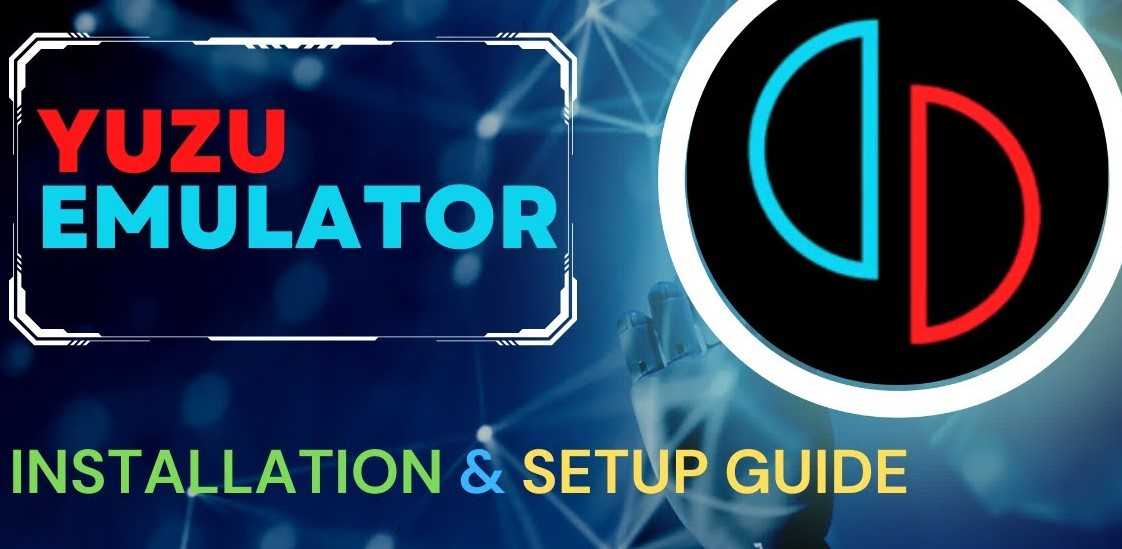WHAT IS YUZU?
Yuzu is the most popular switch emulator on PC , it is open source and compatible with linux and window. Its main objective is to be as stable as possible during gaming sessions.
DOWNLOAD YUZU
To make Yuzu work, you need 3 elements:
– The first, Yuzu
– The latest version of Microsoft Visual C++
– The prod.key which is used to recognize the installation as a Switch.
EXTRACT AND INSTALL YUZU
Once you have downloaded these 3 elements, unzip the “yuzu-windows-msvc.zip” file. Open the folder and launch “yuzu.exe”.
On startup, you will come across a page asking for the package you wish to install.
Keep the options checked on the screen, then click on the “Install” button
If an error message appears before you arrive in Yuzu, you do not have the latest version of Microsoft Visual C++ installed.
If all goes well, Yuzu’s main menu should appear with an error message. Click ok, then go to “file”, “open Yuzu folder” then “key”. In this file, put the prod.key downloaded previously. Relaunch Yuzu, and voila, the basic installation is complete!
CONFIGURER YUZU
Once the Yuzu emulator is installed, it must be configured to be able to play in the best possible conditions.
IN-GAME OPTIONS IN YUZU
In your game, to put the game in full screen, go to the “View” tab and select “Full screen”. Commands to pause the game or stop emulation can be found in the “Emulation” tab.
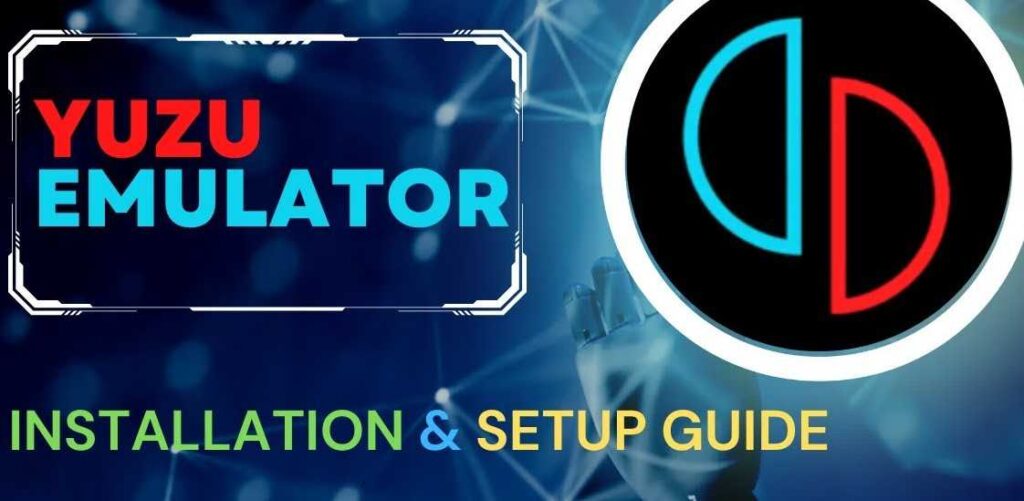
CREATE A USER PROFILE ON YUZU
Go to the “Emulation” tab then “Configure”, followed by “System” (in the bar on the left) and in “profiles”. To add a user, click on the “Add” button located at the bottom right. The emulator then asks you to choose a nickname. Once the username is filled in, the new user is created. To choose between your users, one click is enough.
Then, in order to define an image for your profile, click on the button at the bottom left “put an image” and choose the one you want. To delete a user, select the account concerned and click on “Delete” at the bottom left. This action erases all user-related save data.
CONNECT AND CONFIGURE YOUR CONTROLLER IN YUZU
To configure your controller, go to “Emulation” then “Configure” and “Controls” (in the bar on the left). In this window, start by choosing which type of controller you want to emulate in the tab located below “Connect the controller” then select your controller in the rectangle below “input device”.
The keys are now assigned, it is possible to change them as you wish. Once the configuration is complete, click on “OK” located at the bottom right.